Entrepreneur Seth Godin has previously espoused (regarding disaster tolerance), “If you build a disaster-tolerant nation or project or lifestyle, you will be more willing to challenge the fates and won’t hide out.”
As Seth suggests, “That outcome you were so afraid of isn’t so bad, and once you realize you can tolerate it, it’s (amazingly, perversely and ironically) less likely to happen.” And it got us thinking. While we try to focus this blog on small business and how to help your business as a whole, it can be useful from time to time to see how inFlow fits into the larger scheme of your business. With that in mind, this post will concentrate on ensuring you have the information you need to recover your inFlow and information whenever you need to.
Planning ahead
As Godin notes in his posting, “The disaster-tolerant approach means that you can focus on the upside of risk instead of obsessing about the worst possible outcome.” This means that if you plan ahead to ensure that you data is safe, and then you can calmly go about your day with the peace of mind that will allow you to concentrate and grow your business.
For your installation of inFlow what this means is ensuring you have a backup of the autobackup folder (which can be found under c:Documents and SettingsAll UsersApplication DatainFlow InventoryBackup (Win XP, Vista) and on a Win 7 computer under c:Program DatainFlow InventoryBackup. There are a few ways to do this but the easiest is to set up an automatic backup of that folder to another server each night, ensuring that you have a backup copy of your database on another drive in case that drive for whatever reason dies.
Knowing where to look
A colleague of mine uses the password saving capabilities of his various software applications to remember his passwords for him. While convenient it also means that if his computer crashes, he’ll lose all his passwords and won’t be able to remember them (since he doesn’t get the practice of entering them). With that in mind, he also keeps a master list under lock and key for that exact eventuality, periodically updating it as need be. It’s important to know which of your services can re-issue your username and password and which ones will be unable to retrieve a password for you because it is local to your own system.
User names in inFlow are created by the user and assigned passwords by the user and the information does not travel to our servers. As such it is important to ensure that you’ve recorded your password somewhere safe and secure so that you will be able to retrieve it should something happen.
On the other hand, license keys and web account passwords can always be re-issued to the account holder’s e-mail should it become necessary. Simply touch base with us at support@inflowinventory.com and we’d be happy to do so.
Knowing where to go when the worst happens
“Our building was hit by lightning and it has completely wiped all our hard drives.”
“My computer caught a virus and we had to reformat.”
It’s important to know where to go when the worst happens. If you’ve taken the steps above then you should have your user passwords available and the database will be safely copied to another drive (whether it be an external drive that you keep for disaster recovery or a third party service that backs up your data). The next step will be downloading inFlow again and re-installing on your new or reformatted computer. Once that’s been done you should be able to restore your database from the files you’ve saved.
The following documentation might also be useful for getting set up again:
1. Backing up and Restoring Data
https://www.inflowdebug.com/KnowledgeBase/questions/4/
2. Retrieving information from the hard drive of a crashed computer.
https://www.inflowdebug.com/KnowledgeBase/questions/120/


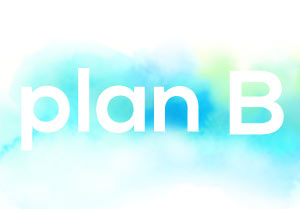
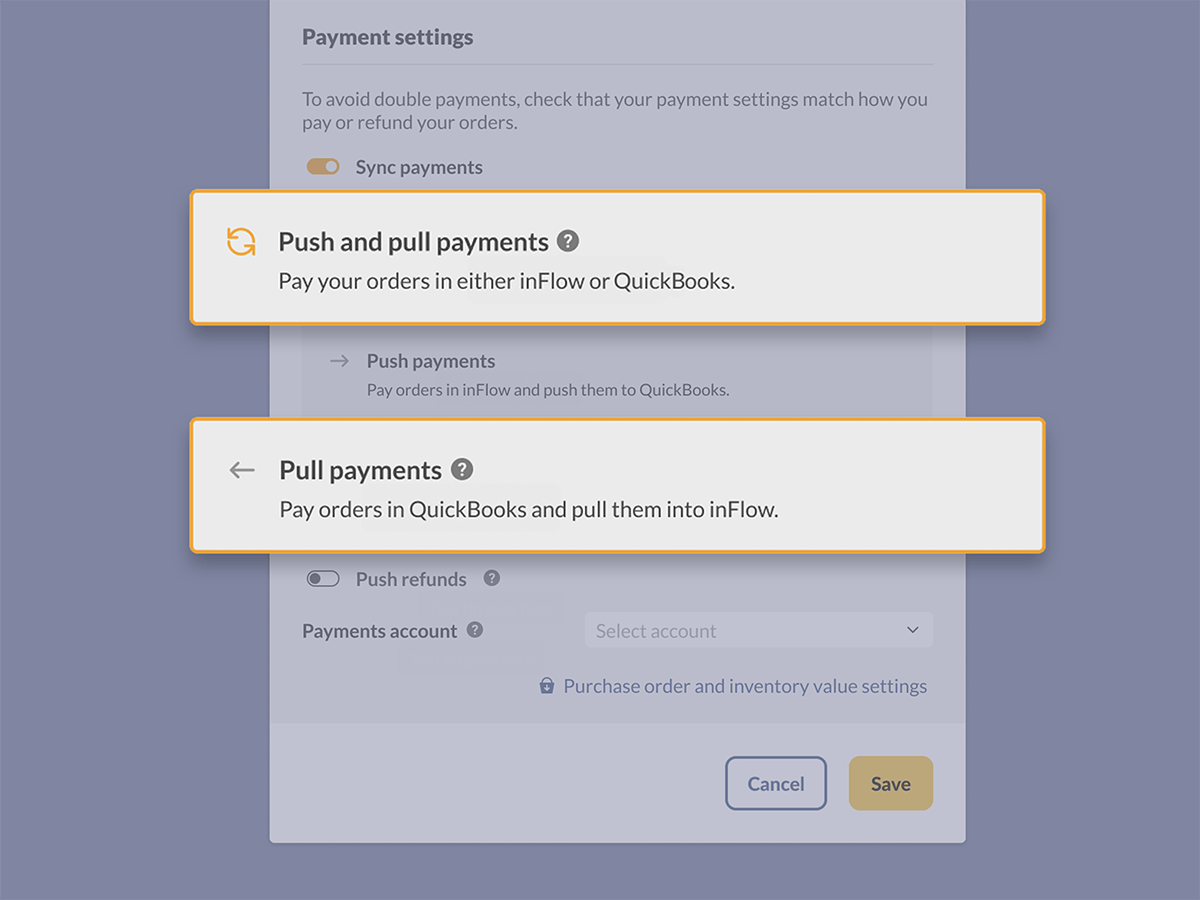
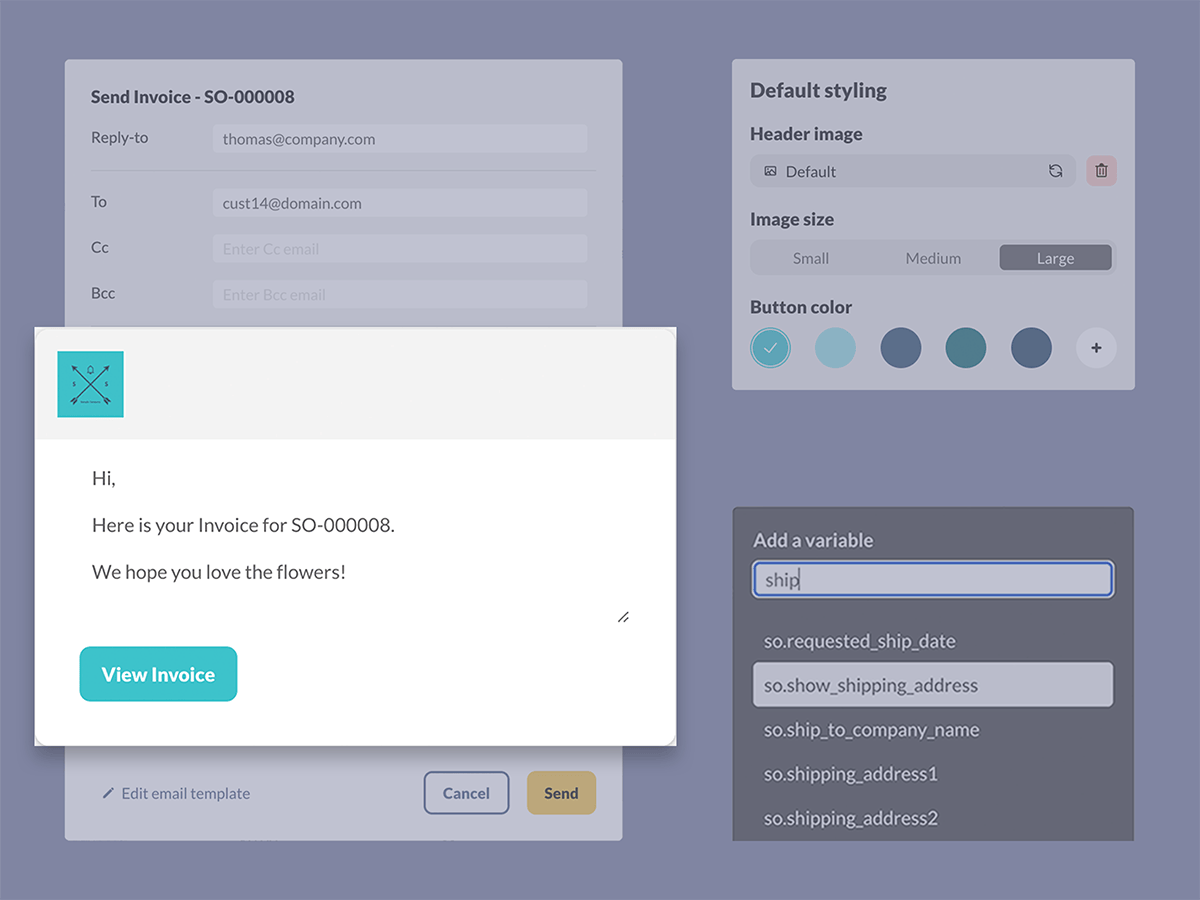
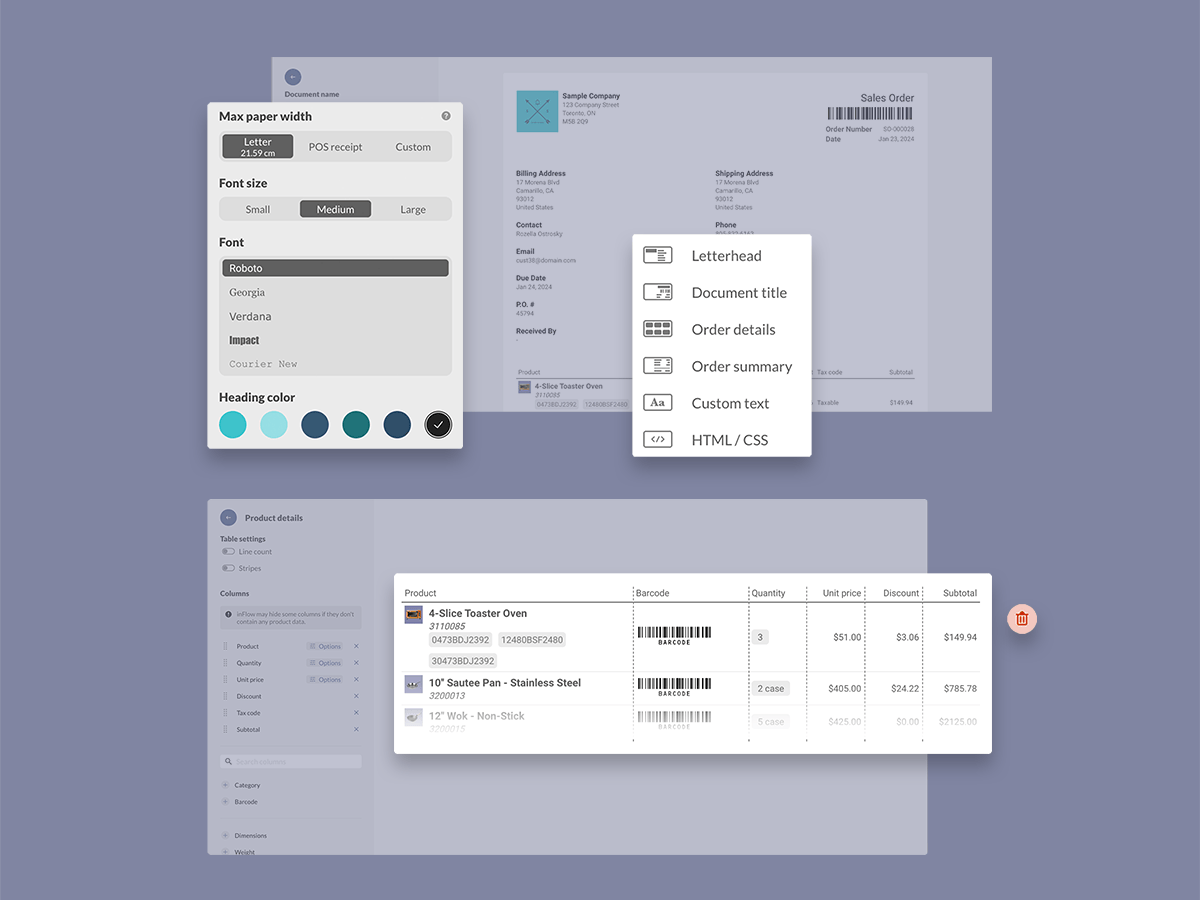
0 Comments